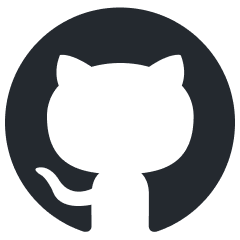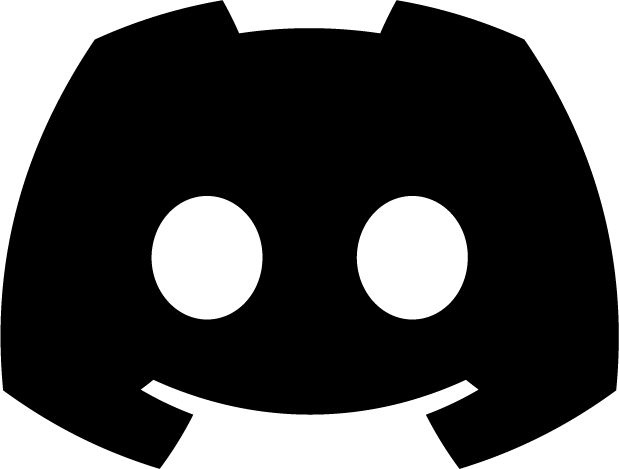Gesture Detection in Flitter
Gesture detection is a crucial aspect of creating interactive user interfaces in Flitter. It allows your application to respond to various user inputs such as taps, drags, and scrolls. Flitter provides a powerful widget called GestureDetector to handle these interactions.
GestureDetector Widget
The GestureDetector widget doesn’t have a visual representation but instead detects gestures made on its child widget.
Basic Usage
Here’s a simple example of how to use a GestureDetector:
import { GestureDetector, Container, Text } from "@meursyphus/flitter";
const gestureExample = GestureDetector({
onClick: (e) => {
console.log("Container clicked!");
},
child: Container({
width: 200,
height: 100,
color: "blue",
child: Text("Click me!", { style: new TextStyle({ color: "white" }) }),
}),
});
Common Gesture Types
GestureDetector can handle various types of gestures. Here are some of the most commonly used ones:
1. Click (Tap)
Detects when the user taps the screen.
GestureDetector({
onClick: (e) => {
console.log('Tapped at: ', e.clientX, e.clientY);
},
child: /* your widget here */
})
2. Double Click (Double Tap)
Detects when the user double-taps the screen.
GestureDetector({
onDoubleClick: (e) => {
console.log('Double tapped!');
},
child: /* your widget here */
})
3. Drag
Detects when the user drags their finger across the screen.
GestureDetector({
onDragStart: (e) => {
console.log('Started dragging');
},
onDragUpdate: (e) => {
console.log('Dragging at: ', e.clientX, e.clientY);
},
onDragEnd: (e) => {
console.log('Ended dragging');
},
child: /* your widget here */
})
4. Mouse Events
For web applications, you can also handle specific mouse events:
GestureDetector({
onMouseEnter: (e) => {
console.log('Mouse entered');
},
onMouseLeave: (e) => {
console.log('Mouse left');
},
onMouseMove: (e) => {
console.log('Mouse moved to: ', e.clientX, e.clientY);
},
child: /* your widget here */
})
Advanced Usage: Combining Gestures
You can combine multiple gesture recognizers on a single GestureDetector:
import {
GestureDetector,
Container,
Text,
setState,
} from "@meursyphus/flitter";
class InteractiveBox extends StatefulWidget {
createState() {
return new InteractiveBoxState();
}
}
class InteractiveBoxState extends State<InteractiveBox> {
private color: string = "blue";
private text: string = "Interact with me!";
build() {
return GestureDetector({
onClick: () => {
this.setState(() => {
this.color = "red";
this.text = "Clicked!";
});
},
onMouseEnter: () => {
this.setState(() => {
this.color = "yellow";
this.text = "Mouse Entered!";
});
},
onMouseLeave: () => {
this.setState(() => {
this.color = "blue";
this.text = "Mouse Left!";
});
},
child: Container({
width: 200,
height: 100,
color: this.color,
child: Text(this.text, { style: new TextStyle({ color: "black" }) }),
}),
});
}
}
This example creates an interactive box that changes its color and text based on different user interactions.
Best Practices
-
Be responsive: Ensure that your app provides immediate feedback for gestures to enhance user experience.
-
Use appropriate gestures: Choose gestures that are intuitive for the action being performed.
-
Provide visual feedback: Always give visual cues to the user when their gestures are recognized.
-
Consider accessibility: Ensure that your app can be used with alternative input methods for users with disabilities.
-
Test thoroughly: Gesture interactions can sometimes be tricky, so test your app thoroughly on various devices and screen sizes.
Conclusion
Gesture detection is a powerful tool in creating interactive and responsive Flitter applications. By mastering the GestureDetector widget and understanding different types of gestures, you can create rich user experiences that respond intuitively to user input. Remember to combine gesture detection with state management for creating dynamic and interactive UIs.